Luồng xử lí của chúng ta ở bài này là khi người dùng click vào nút Delete sẽ hiện ra một popup thông báo xóa sản phẩm cùng với tên sản phẩm đó, khi nhấn vào xác nhận thì mới xóa, còn không thì thôi.
Chúng ta sẽ sử dụng SweetAlert dành cho ReactJS các bạn có thể xem tại https://github.com/chentsulin/sweetalert-react
Để thêm package chúng ta gõ vào cmd như sau:
Sau khi thêm package và chạy lại ứng dụng của mình, mở file
Việc ẩn hay hiện popup alert sẽ dựa vào một state kiểu boolean khai báo trong
Theo tác giả:
Sau một hồi mò mẫm thì chúng ta đã import được css của nó
Trong file
Trong
Để xử lí việc xóa sản phẩm chúng ta cần phải biết id của sản phẩm. Trong các thông tin được gửi sang
Trong hàm
- Dùng hàm
Nội dung chính
1. Tìm hiểu và sử dụng package SweetAlert
Về phần demo của SweetAlert các bạn có thể xem tại https://sweetalert.js.org/Chúng ta sẽ sử dụng SweetAlert dành cho ReactJS các bạn có thể xem tại https://github.com/chentsulin/sweetalert-react
Để thêm package chúng ta gõ vào cmd như sau:
npm install sweetalert-react --saveSau khi thêm package và chạy lại ứng dụng của mình, mở file
App.js và import nó vào:import SweetAlert from 'sweetalert-react';Việc ẩn hay hiện popup alert sẽ dựa vào một state kiểu boolean khai báo trong
App.js mặc định là false vì ban đầu nó chưa hiện ra
constructor(props) {
super(props);
this.state = {
items: Items,
showAlert: false
}
}
render() {
return (
<div className="container">
<button onClick={()=>this.setState({ showAlert: true })}>Alert</button>
<SweetAlert
show={this.state.showAlert}
title="Demo"
text="SweetAlert in React"
onConfirm={()=>this.setState({ showAlert: false })}
/>
<Title />
...
</div>
);
}
Theo tác giả:
You should import sweetalert.css from cdn, file, node_modules(sweetalert/dist/sweetalert.css) or wherever can find the css code.Sau một hồi mò mẫm thì chúng ta đã import được css của nó
import './../node_modules/sweetalert/dist/sweetalert.css';2. Xây dựng các hành động ẩn popup SweetAlert
Sau khi đã import được SweerAlert và cả css của nó thành công, chúng ta tập trung vào các hành động để ẩn popup này. Có 3 hành động chính để ẩn popup:- Click vào nút Cancel.
- Nhấn ESC trên bàn phím.
- Click vào vùng bên ngoài của popup để ẩn.
<SweetAlert
show={this.state.showAlert}
title="Demo"
text="SweetAlert in React"
showCancelButton
onOutsideClick={() => this.setState({ showAlert: false })}
onEscapeKey={() => this.setState({ showAlert: false })}
onCancel={() => this.setState({ showAlert: false })}
onConfirm={() => this.setState({ showAlert: false })}
/>
3. Lấy tên của sản phẩm muốn xóa
Trong popup Alert chúng ta sẽ phải để tên sản phẩm cần xóa vào đó chứ không ghi một đoạn text là "SweetAlert in React" cố định như ở trên.Trong file
App.js ta sẽ tạo ra một state kiểu string để lưu tên sản phẩm muốn xóa và gắn state này vào trong SweetAlert đồng thời sửa luôn title SweetAlert cho hợp lí.
constructor(props) {
super(props);
this.state = {
...
titleAlert: ''
}
}
....
<SweetAlert
show={this.state.showAlert}
title="Delete Item?"
text={this.state.titleAlert}
showCancelButton
onOutsideClick={() => this.setState({ showAlert: false })}
onEscapeKey={() => this.setState({ showAlert: false })}
onCancel={() => this.setState({ showAlert: false })}
onConfirm={() => this.setState({ showAlert: false })}
/>
App.js chúng ta viết hàm handleShowAlert với tham số nhận vào là item
handleShowAlert = (item) => {
console.log(item);
}
renderItem = () => {
let {items} = this.state;
return items.map((item,index) => {
return (
<Item
...
handleShowAlert={this.handleShowAlert}
/>
)
});
}
Item.js ta viết sự kiện onClick cho nút Delete và truyền toàn bộ đối tượng Item vào làm tham số
<button
type="button" className="btn btn-danger btn-sm"
onClick={()=>this.props.handleShowAlert(item)}
>
Delete
</button>
App.js.Trong
App.js hàm handleShowAlert có nhiệm vụ bật popup lên và truyền tên sản phẩm muốn xóa vào popup đó.
handleShowAlert = (item) => {
this.setState({
showAlert: true,
titleAlert: item.name
});
}
4. Lấy id của sản phẩm muốn xóa
Qua các bước trên khi click vào Delete ở sản phẩm nào thì hiện lên một popup với tên của sản phẩm đó.Để xử lí việc xóa sản phẩm chúng ta cần phải biết id của sản phẩm. Trong các thông tin được gửi sang
App.js đã bao gồm cả id giờ ta chỉ việc tạo một state lưu giá trị đó.
class App extends Component {
constructor(props) {
super(props);
this.state = {
...
titleAlert: '',
idAlert: ''
}
}
...
handleShowAlert = (item) => {
this.setState({
showAlert: true,
titleAlert: item.name,
idAlert: item.id
});
}
}
5. Xóa sản phẩm
Chúng ta chỉ xóa sản phẩm khi popup hiện lên và người dùng bấm OK để xác nhận. Trong sự kiệnonConfirm của Component SweetAlert ta sẽ gọi đến một hàm để xử lí xác nhận.
<SweetAlert
...
onConfirm={() => this.handleDeleteItem()}
/>
Trong hàm
handleDeleteItem ta phải lấy state chứa id muốn xóa và state chứa mảng các sp ban đầu
handleDeleteItem = () => {
let {idAlert, items} = this.state;
}
- Dùng hàm
for để duyệt mảng items, ta so sánh id từng phần tử có giống với id muốn xóa không. Nếu giống thì xóa đi.
handleDeleteItem = () => {
let {idAlert, items} = this.state;
if(items.length > 0) {
for(let i = 0; i < items.length; i++) {
if(items[i].id === idAlert) {
items.splice(i, 1);
break;
}
}
}
}
handleDeleteItem = () => {
let {idAlert, items} = this.state;
if(items.length > 0) {
...
}
this.setState({
showAlert: false
});
}
6. Hiển thị thông báo khi không còn sản phẩm
Khi chúng ta xóa hết các sản phẩm thì nên hiển thị ra ngoài một câu thông báo cho người dùng biết. Trong fileApp.js hàm renderItem ta thêm một câu lệnh điều kiện kiểm tra độ dài của mảng.
renderItem = () => {
let {items} = this.state;
if(items.length === 0) {
return <Item item={0} />
}
return items.map((item,index) => {
...
});
}
Item.js hàm render ta kiểm tra điều kiện và trả về một kiểu hiển thị riêng.
render() {
let {item,index} = this.props;
if(item === 0) {
return (
<tr>
<td colSpan="4" className="text-center">
<h4>No Item</h4>
</td>
</tr>
)
}
let classNameLabel = '';
...
}
Danh sách bài học về ReactJS
- ReactJS B1 - Tạo giao diện HTML-CSS
- ReactJS B2 - Tạo project và copy giao diện
- ReactJS B3 - Phân chia Component
- ReactJS B4 - Tạo mockdata và render Item
- ReactJS B5 - Delete Item
- ReactJS B6 - Edit Item (P1)
- ReactJS B6 - Edit Item (P2)
- ReactJS B7 - Add Item
- ReactJS B8 - Sort Item
- ReactJS B9 - Search Item
ReactJS cơ bản qua ví dụ thực tế - B5 Delete Item
 Reviewed by kentrung
on
March 08, 2018
Rating:
Reviewed by kentrung
on
March 08, 2018
Rating:
 Reviewed by kentrung
on
March 08, 2018
Rating:
Reviewed by kentrung
on
March 08, 2018
Rating:









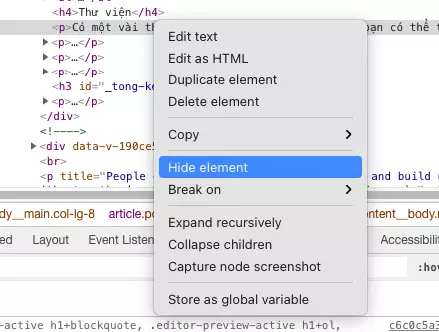
No comments: